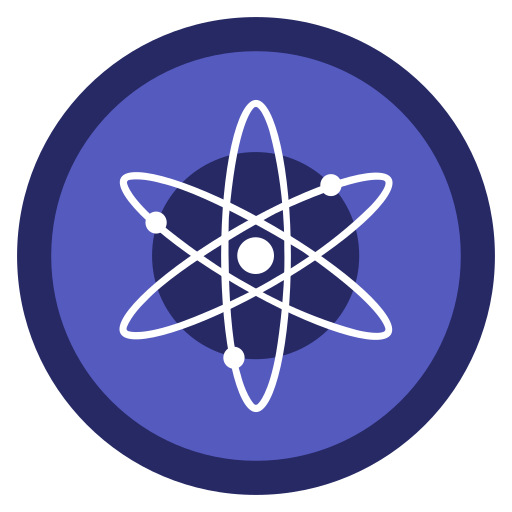CSS
第1章 CSS基础知识
1.1 CSS结构与类型
结构:头部
<head>里写<style>...</style>样式表类型:
1)内部样式表:单独写到style标签内部
<style> div { color: pink; } </style>2)行内样式表:直接在标签内写样式属性
<p style="color: pink; font-size: 20px">给我一个粉红的回忆</p>3)外部样式表:
<link rel="stylesheet" href="style.css">
1.2 CSS书写顺序
布局定位
display / position / float / clear / visibility / overflow自身属性
width / height / margin / padding / margin / border / background文本属性
color / font / text-decoration / text-align / vertical-align / white-space / break-word其他属性
content / cursor / border-radius / box-shadow / text-shadow / background:linear-gradient
1.3 CSS常用工具
1.3.1 emmet语法
标签:
1)输入标签名,按Tab键即可生成
2)生成多个相同标签,加上
*即可,如:div*3+ Tab3)生成多个不同选择器的div:
.name1+.name2+...+.namex+ Tab4)生成父子级关系标签,用>即可,如:
ul>li+ Tab5)生成兄弟级关系标签,用+即可,如:
div+p+ Tab6)生成带有类名或id名的标签,用
标签名.name或#name+ Tab7)生成带顺序的标签,用
标签名$.name*n+ Tab8)生成标签内部写内容,用{}表示:
标签名{}+ Tab样式名缩写:数值 + Tab
1)
w200--> width:200px2)
lh26--> line-height:26px3)
ti2--> text-indent: 2em首字母缩写 + Tab
1)
tac--> text-align: center2)
tdn--> text-decoration: none
1.3.2 自动格式化代码
设置 --> emmet.include--> settings.json
"editor.formatOnType": true "editor.formatOnSave": true
1.3.3 兼容性检查
- 网站:caniuse.com
1.4 CSS初始化
CSS reset:消除不同浏览器差异,重设浏览器样式
所有标签
*:内外边距清零* { margin: 0; padding: 0; }文字样式
em, i:不倾斜em, i { font-style: normal; }列表项目
li:去掉圆点il { list-style: none; }图片
img:去除边框、消除图片底侧的空白缝隙img { /* 照顾低版本浏览器,如果图片外面包含了链接会有边框的问题 */ border: 0; /* 取消图片底侧有空白缝隙的问题 */ vertical-align: middle; }按钮
buttton:鼠标经过时变为小手、设置字体button { cursor: pointer; }超链接
a:删除下划线、设置鼠标经过颜色a { color: #666; text-decoration: none; } a:hover { color: #c81623; }输入框
input:设置字体button, input { /* "\5B8B\4F53" 就是宋体的意思 这样浏览器兼容性比较好 */ font-family: Microsoft YaHei, Heiti SC, tahoma, arial, Hiragino Sans GB, '\5B8B\4F53', sans-serif; }主体
body:CSS3抗锯齿性、背景色、字体("\5B8B\4F53"代表宋体)、字体颜色body { /* CSS3抗锯齿形:让文字显示的更加清晰 */ -webkit-font-smoothing: antialiased; background-color: #fff; font: 12px/1.5 Microsoft YaHei, Heiti SC, tahoma, arial, Hiragino Sans GB, '\5B8B\4F53', sans-serif; color: #666; }清除浮动:.clearfix:after;.clearfix
.clearfix:after { visibility: hidden; clear: both; display: block; content: '.'; height: 0; } .clearfix { *zoom: 1; }
1.5 网站标准
1.5.1 文件结构
样式:css
1)初始化样式:base.css
2)公共样式:common.css
- 首页
- 列表页
- 详情页
脚本:js
素材:images
产品:upload
字体:fonts
1.5.2 开发技巧
导航栏:
1)用
<li>包含<a>,并给<li>加浮动2)如果直接用
<a>,搜索引擎容易辨别为有堆砌关键字嫌疑,降低排名3)由于导航栏文字不一样多,给
<a>左右padding撑开盒子,而不是给宽度陈列窗的图片,设定
width=100%,这样不会超出盒子大小
1.5.3 头部 head
浏览器私有前缀
1)firefox:
-moz-border-radius: 10px2)Safari/Chrome:
-webkit-border-radius: 10px3)Opera:
-o-border-radius: 10px4)最后添加:
border-radius: 10pxSEO优化:TDK
1)标题:网站名(产品名)-网站介绍30字内
<title>website name-awesome website</title>2)网站说明:SEO专业文案
<meta name="description" content="XXX" />3)关键字:6~8个关键词逗号隔开
<meta name="keywords" content="XXX" />favicon图标
<link rel="shortcut icon" href="favicon.ico" />
1.5.4 常用模块命名
- 快捷导航栏:
shortcut - 购物车:
shopcar - 热点词:
hotwords - 导航:
nav - 导航左侧:
dropdown包含.dd``.dt - 导航右侧:
navitems - 页面底部服务模块:
mod_service - 页面底部帮助模块:
mod_help - 页面底部版权模块:
mod_copyright
1.5.5 LOGO SEO优化
<h1>标签提升权重,里面放置链接可返回首页,背景图设置为logo链接里面放文字但不显现:
1)方法1(淘宝)
text-indent:-9999px; overflow:hidden2)方法2(京东)
font-size: 0给链接一个 title 属性,鼠标放在logo上显示提示文字
1.5.6 Tab栏切换
- 用JavaScript实现,但是对HTML结构有严格要求
- 分为2个部分:tab_list、tab_content
- 可以用box_hd装tab-list,用box_bd装tab-content
1.5.7 注册界面
不需要做SEO优化,因为保护个人信息隐私
常用写法:
1)注册专区:registerarea
2)注册内容:reg-form
3)错误/成功/默认:error/success/default
第2章 基础属性
2.1 字体属性
font-style:文字风格1)正常:normal
2)倾斜:italic
em { /* 让倾斜的字体不倾斜*/ font-style: normal; }font-weight:字体粗细(无单位)1)正常:400
2)加粗:700
font-size:字体大小,标题h1~h6需要单独指定文字大小h2 { font-weight: 400; }font-family:字体类型,可以写多个,用逗号隔开font-family: 'Times New Roman', Times, serif;font:复合简写,默认顺序:文字风格、字体粗细、字体大小/行高、字体类型font: font-style font-weight font-size/line-height font-family font: italic 700 16px 'Microsoft yahei'; font: 12px/1.5 'Microsoft YaHei';
2.2 文本属性
color:颜色1)预定义文字:deeppink
2)十六进制:#cc00ff
3)RGB:rgb(255, 0, 255)
div { /* color: deeppink; */ /* color: #cc00ff; */ color: rgb(255, 0, 255); }text-align:对齐1)left:默认,左对齐
2)right:右对齐
3)center:居中对齐(图片居中对齐,要为其父元素添加此代码)
h1 { /* 本质是让h1盒子里面的文字水平居中对齐 */ /* text-align: center; */ text-align: right; }text-decoration:装饰1)none:默认,无
2)underline:下划线
3)overline:上划线
4)line-through:删除线
div { /* 下划线 */ text-decoration: underline; /* 删除线 */ text-decoration: line-through; /* 上划线 */ text-decoration: overline; } a { /* 取消a默认的下划线 */ text-decoration: none; color: #333; }text-indent:缩进,单位:em,表示缩进几个文字大小p { /* 文本的第一行首行缩进多少距离 */ text-indent: 20px; /* 如果写了2em,则是缩进当前元素2个文字大小的距离 */ text-indent: 2em; }line-height:行间距,单位:px,如果写成【字体大小/行高X】的样式,则行高为字体大小的X倍div { line-height: 26px; }user-select:用户是否可以选中文字1)auto:默认,可选中
2)none:不可选中
2.3 透明度属性
opacity(0~1):0完全透明,1完全不透明
2.4 背景属性
背景颜色:
background-color1)颜色:pink ....
2)透明:transparent
3)半透明:rgba(X, X, X, alpha【0~1小数】)
div { width: 200px; height: 200px; /* 透明 */ background-color: transparent; /* 红色 */ background-color: red; /* 半透明 */ background-color: rgba(0, 0, 0, 0.3); }背景图片:
background-img1)参数:
url(images/logo.png)2)注意:页面元素既可以添加背景颜色也可以添加背景图片,只不过背景图片会压住背景颜色
div { width: 300px; height: 300px; background-image: url(images/logo.png); }背景平铺:
background-repeat1)不平铺:no-repeat
2)平铺:repeat
3)沿着X轴平铺:repeat-x
4)沿着Y轴平铺:repeat-y
div { width: 300px; height: 300px; background-image: url(images/logo.png); /* 1.背景图片不平铺 */ background-repeat: no-repeat; /* 2.默认的情况下,背景图片是平铺的 */ background-repeat: repeat; /* 3.沿着x轴平铺 */ background-repeat: repeat-x; /* 4. 沿着Y轴平铺 */ background-repeat: repeat-y; }背景固定:
background-attachment1)背景图片固定:fixed
2)随着页面其余部分滚动:scroll
body { background-image: url(images/bg.jpg); background-repeat: no-repeat; background-position: center top; /* 把背景图片固定住 */ background-attachment: fixed; color: #fff; font-size: 20px; }背景位置:
background-position:x y1)方位名词:
top、center、bottom、left、center、right- 先写哪个没关系,center right 和 right center是等价的,默认居中对齐
2)精确单位:
- 百分数、浮点数字+单位标识符
- 顺序:第一个肯定是X坐标,第二个肯定是Y坐标(距上顶、左侧的距离)
3)混合单位:
- 方位名词+精确单位:第一个肯定是X坐标,第二个肯定是Y坐标
- 注意:x和y之间没有逗号,是空格!
div { width: 300px; height: 300px; background-color: pink; background-image: url(images/logo.png); background-repeat: no-repeat; /* x轴20,y轴50 */ background-position: 20px 50px; /* x轴20,y轴垂直居中 */ background-position: 20px; /* 中间靠上 */ background-position: center top; /* 中间靠右 */ background-position: right center; /* 水平靠右:第二个参数省略,y轴垂直居中 */ background-position: right; /* 中间靠上:第二个参数省略,y轴垂直居中 */ background-position: top; /* x轴水平居中,y轴20 */ background-position: center 20px; }背景缩放:
background-size:x y1)像素单位px:宽、高,只写一个则默认是宽度,高度随着等比例缩放
2)百分比单位%:相对于父级盒子拉伸,只写一个则默认是宽度,高度随着等比例缩放
3)cover:等比例拉伸铺满,可能有部分背景图显示不全
4)contain:宽高等比例拉伸,如果宽或高其中一个铺满盒子就不再拉伸,可能有部分空白
5)注意:x和y之间没有逗号,是空格!
<style> div { width: 500px; height: 500px; border: 2px solid red; background: url(images/dog.jpg) no-repeat; /* 1. 像素单位px:宽、高,只写一个则默认是宽度,高度随着等比例缩放 */ background-size: 500px 200px; background-size: 500px; /* 2. 百分比单位%:相对于父级盒子拉伸 */ background-size: 50%; /* 3. cover:等比例拉伸铺满,可能有部分背景图显示不全 */ background-size: cover; /* 4. contain:宽高等比例拉伸,如果宽或高其中一个铺满盒子就不再拉伸,可能有部分空白 */ background-size: contain; } </style>复合简写:
background,默认顺序:颜色、图片地址、平铺、固定、位置 / 缩放background: url(../images/bg.jpg) no-repeat 0 0 / cover;背景渐变:
background: -webkit-linear-gradient(起始方向,颜色1,眼色2,……)1)方位名词:
top(默认)、bottom、left、right,以及它们的组合使用2)注意:必须添加浏览器私有前缀
<style> div { width: 600px; height: 200px; /* 背景渐变必须添加浏览器私有前缀 */ /* background: -webkit-linear-gradient(left, red, blue); */ /* background: -webkit-linear-gradient(red, blue); */ background: -webkit-linear-gradient(top left, red, blue); } </style> <div></div>
2.5 边框属性
2.5.1 默认边框 border
边框会向外延伸大小,如盒子大小为200px,10px的边框让盒子整体变为220px
边框粗细:
border-width,单位:px边框颜色:
border-color边框样式:
border-style1)实线边框:solid
2)虚线边框:dashed
3)点线边框:dotted
div { width: 300px; height: 200px; /* border-width 边框的粗细 */ border-width: 5px; /* border-style 边框的样式*/ border-style: solid; border-style: dashed; border-style: dotted; /* border-color 边框颜色 */ border-color: pink; }边框位置:
1)上边框:
border-top2)下边框:
border-bottom3)左边框:
border-left4)右边框:
border-right复合简写:
border,没有顺序:粗细、样式、颜色div { width: 300px; height: 200px; /* 边框的复合写法 */ border: 5px solid pink; /* 上边框 */ border-top: 5px solid pink; /* 下边框 */ border-bottom: 10px dashed purple; }表格相邻边框合并:
border-collapse1)分开:separate(默认)
2)合并:collapse
table { width: 500px; height: 249px; } th { height: 35px; } table, td, th { border: 1px solid pink; /* 合并相邻的边框 */ border-collapse: collapse; font-size: 14px; text-align: center; }相邻单元格边框间距:
border-spacing1)仅用于“边框分离 separate”模式
2)两个数值:水平间隔px,垂直间隔px
2.5.2 圆角边框 border-radius
边框半径:
1)单位:px
2)百分比:50%(半径是宽高的一半,可以做圆形)
多种写法:例:
border-top-left-radius复合简写:
border-radius,顺序:左上、右上、右下、左下(规则与padding相同)<style> .yuanxing { width: 200px; height: 200px; background-color: pink; /* border-radius: 100px; */ /* 50% 就是宽度和高度的一半 等价于 100px */ border-radius: 50%; } .juxing { width: 300px; height: 100px; background-color: pink; /* 圆角矩形设置为高度的一半 */ border-radius: 50px; } .radius { width: 200px; height: 200px; border-radius: 10px 20px 30px 40px; /* border-radius: 10px 40px; */ /* border-top-left-radius: 20px; */ background-color: pink; } </style> 1. 圆形的做法: <div class="yuanxing"></div> 2. 圆角矩形的做法: <div class="juxing"></div> 3. 可以设置不同的圆角: <div class="radius"></div>
2.5.3 边框图片 border-image
需要与border、border-width、内部盒子相配合使用,盒子模型设置为
box-sizing:border-box
作用:盒子大小不一,但边框样式相同,可以自定义边框样式
图片路径:
border-image-source:url(...)边框切图:
border-image-slice
1)原理:把四个角切出去(类似九宫格),中间部分可以铺排、拉抻、环绕
2)顺序:上、右、下、左(不加单位)
border-image-slice: 51 38 20 132;边框宽度:
border-image-width,里面的内容不会被挤压、保持原位边框平铺:拉抻的是九宫格上下左右中间部分
1)平铺:repeat
2)铺满:round
3)拉抻:stretch(默认)
2.6 边距属性
不同浏览器有不同的默认设定值,为了统一起见,最好清除默认边距:
* {margin: 0;padding: 0;}
2.6.1 内边距:padding
内边距会向外延伸大小,如盒子大小为200px,10px的边距让盒子整体变为220px。
内边距:
padding-XXX,顺时针顺序:上/右/下/左(top/right/bottom/left)div { width: 200px; height: 200px; background-color: pink; padding-left: 20px; padding-top: 30px; }复合简写:
padding1)1个值:padding: 5px (上下左右都有5px内边距)
2)2个值:padding: 5px 10px(上下5px,左右10px)
3)3个值:padding: 5px 10px 20px(上5px,左右10px,下20px)
4)4个值:padding: 5px 10px 20px 30px(上5px,左10px,右20px,下30px)
div { width: 200px; height: 200px; background-color: pink; /* 内边距复合写法 */ padding: 5px; padding: 5px 10px; padding: 5px 10px 20px; padding: 5px 10px 20px 30px; }注意:
1)如果盒子本身没有指定width/height属性,则padding不会撑开盒子大小
2)对于子级元素,如果仅是继承了父级元素的width/height属性,padding也不会撑开盒子大小
2.6.2 外边距:margin
外边距不会撑大盒子,但会使盒子周围出现空白。
外边距:
margin-XXX,顺时针顺序:上/右/下/左(top/right/bottom/left)块级元素水平居中:
margin-left/right: auto margin: auto margin: 0 auto.header { width: 900px; height: 200px; background-color: pink; margin: 100px auto; }行内、行内块元素水平居中
text-align:center.header { width: 900px; height: 200px; background-color: pink; margin: 100px auto; text-align: center; }复合简写:
margin(与padding规则相同)- 特殊应用:auto自动适应
margin:100px auto外边距合并问题
1)相邻块元素垂直外边距合并:总边距取最大值(上盒子
margin-bottom,下盒子margin-top)<style> .damao, .ermao { width: 200px; height: 200px; background-color: pink; } .damao { margin-bottom: 100px; } .ermao { margin-top: 200px; } </style> <!--总边距:200px--> <div class="damao">大毛</div> <div class="ermao">二毛</div>2)嵌套块元素垂直外边距塌陷:对于嵌套父子元素,父元素有上边距,同时子元素也有上边距,此时父元素会塌陷较大的外边距值
- 为父元素定义上边框:
border: 1px solid transparent - 为父元素定义上内边框:
padding: 1px - 为父元素添加:
overflow: hidden - 注意:浮动、固定、绝对定位的盒子不会有塌陷问题
<style> .father { width: 400px; height: 400px; background-color: purple; margin-top: 50px; /* border: 1px solid red; */ /* border: 1px solid transparent; */ /* padding: 1px; */ overflow: hidden; } .son { width: 200px; height: 200px; background-color: pink; margin-top: 100px; } </style> <div class="father"> <div class="son"></div> </div>- 为父元素定义上边框:
margin负值应用:浮动盒子一行紧密排列时,如果都有边框,会出现边框合并变粗的问题
1)写法:
margin-left:-12)鼠标移动时显示边框
- 若盒子无定位,hover里加
pisition:relative,可覆盖盒子 - 若盒子有定位,hover里加
z-index:1,提高层级
<style> ul li { position: relative; float: left; list-style: none; width: 150px; height: 200px; border: 1px solid red; margin-left: -1px; } /* 1. 如果盒子没有定位,则鼠标经过添加相对定位即可 */ /* ul li:hover { position: relative; border: 1px solid blue; } */ /* 2.如果li都有定位,则利用 z-index提高层级 */ ul li:hover { z-index: 1; border: 1px solid blue; } </style> <ul> <li>1</li> <li>2</li> <li>3</li> <li>4</li> <li>5</li> </ul>- 若盒子无定位,hover里加
2.7 列表属性
列表项的标记:
list-style-type1)去掉小圆点:none
2)实心圆:disc
3)空心圆:circle
4)实心方块:suqare
5)阿拉伯数字:decimal
2.8 阴影属性
盒子阴影:
box-shadow1)h-shadow:水平阴影距离,允许负值
2)v-shadow:垂直阴影距离,允许负值
3)blur:模糊距离,可选
4)spread:阴影尺寸,可选
5)color:阴影颜色,可选
6)inset:将外部阴影(outset)改为内部阴影,可选
div { width: 200px; height: 200px; background-color: pink; margin: 100px auto; } div:hover { box-shadow: 10px 10px 10px -4px rgba(0, 0, 0, 0.3); }文字阴影:
text-shadow1)h-shadow:水平阴影距离,允许负值
2)v-shadow:垂直阴影距离,允许负值
3)blur:模糊距离,可选
4)color:阴影颜色,可选
div { font-size: 50px; color: orangered; font-weight: 700; text-shadow: 5px 5px 6px rgba(0, 0, 0, 0.3); }
第3章 高级属性
3.1 盒子模型 box-sizing
content-box(默认):盒子大小 = width+padding+borderborder-box:盒子大小 = width(无需再担心边框、内边距撑大盒子)- 注意:此时使用
line-height=height值不一定能居中对齐了,需要将line-height设置为height减去边框后的大小
<style> div:nth-child(1) { /* 传统盒子模型:盒子大小 = width + border + padding */ width: 200px; height: 200px; background-color: pink; padding: 10px; border: 10px solid red; box-sizing: content-box; } div:nth-child(2) { /* CSS3盒子模型:盒子大小 = width */ /* padding 和 border 不会撑大盒子 */ box-sizing: border-box; width: 200px; height: 200px; background-color: purple; padding: 10px; border: 10px solid blue; } </style> <div></div> <div></div>- 注意:此时使用
3.2 图片滤镜 filter
blur(5px):图片模糊,括号中填写像素大小,越大越模糊<style> img { /* blur是一个函数:括号里面数值越大,图片越模糊,注意数值要加px单位 */ filter: blur(15px); } img:hover { filter: blur(0); } </style> <img src="images/pink.jpg" alt="" />
3.3 计算函数 calc()
宽度计算:
width:calc(100%-30),子元素比父元素宽度小30px<style> .father { width: 300px; height: 200px; background-color: pink; } .son { /* width: calc(150px + 30px); */ width: calc(100% - 30px); height: 30px; background-color: skyblue; } </style> <!-- 子盒子宽度永远比父盒子小30像素 --> <div class="father"> <div class="son"></div> </div>
3.4 过渡效果 transition
作用:可以不用Flash或JS的情况下制作元素样式变换的效果,常与
:hover配合使用书写位置:谁做过渡给谁加,要写在原来的元素上!
<style> div { width: 200px; height: 100px; background-color: pink; /* transition: 变化的属性、花费时间、运动曲线、何时开始; */ transition: width .5s ease 0s, height .5s ease 1s; /* 如果想要写多个属性,利用逗号进行分割 */ transition: width .5s, height .5s; /* 如果想要多个属性都变化,属性写all就可以了 */ transition: height .5s ease 1s; /* 谁做过渡,给谁加 */ transition: all 0.5s; } div:hover { width: 400px; height: 200px; background-color: skyblue; } </style> <div></div>属性:添加多个属性可用逗号分隔,按顺序写
1)要变换的属性:如width、height,全部变换为all
2)花费时间 :如 .5s
3)运动曲线:
- 逐渐变慢:
ease(默认) - 匀速:
linear - 加速:
ease-in - 减速:
ease-out - 先加速再减速:
ease-in-out
4)何时开始:延迟触发时间,如 .5s,可省略
<!--案例:进度条--> <style> .bar { width: 150px; height: 15px; border: 1px solid red; border-radius: 7px; padding: 1px; } .bar_in { width: 50%; height: 100%; background-color: red; border-radius: 7px 0 0 7px; /* 谁做过渡给谁加 */ transition: all 0.7s; } .bar:hover .bar_in { width: 100%; } </style>- 逐渐变慢:
3.5 2D转换 transform
位移:
translate(x,y)1)单位:px 或 百分比%(相对于自身)
2)沿轴移动:
translateX(n)、translateY(n)<style> div { width: 200px; height: 200px; background-color: pink; margin-top: 30px; /* transform: translate(x, y); */ transform: translate(100px, 100px); /* 1. 如果只移动x坐标 */ transform: translate(100px, 0); transform: translateX(100px); /* 2. 如果只移动y坐标 */ transform: translate(0, 100px); transform: translateY(100px); } div:first-child { transition: all 0.5s; } div:first-child:hover { transform: translate(0, -10px); background-color: rebeccapurple; } div:last-child { background-color: purple; } </style> <div></div> <div></div>3)水平垂直居中:绝对定位-50%,位移-50%
<style> div { position: relative; width: 500px; height: 500px; background-color: pink; /* 1. tranlate参数可以用 % */ /* 2. 如果参数是 %,移动的距离是盒子自身的宽度或高度 */ /* 这里的50%就是 50px,因为盒子的宽度是 100px */ transform: translateX(50%); } p { position: absolute; top: 50%; left: 50%; width: 200px; height: 200px; background-color: purple; /* translate(-50%, -50%):盒子往左右各走自己的一半 */ transform: translate(-50%, -50%); } span { /* translate 对于行内元素是无效的 */ transform: translate(300px, 300px); } </style> <div> <p></p> </div>4)注意:对行内元素无效,比如
<span><style> span { /* translate 对于行内元素是无效的 */ transform: translate(300px, 300px); } </style> <span>123</span>旋转:
rotate(n deg)1)单位:deg,正数顺时针,负数逆时针
<style> img { width: 150px; border-radius: 50%; border: 5px solid pink; /* 过渡写到本身上,谁做动画给谁加 */ transition: all 0.3s; } img:hover { /* 顺时针旋转360度 */ transform: rotate(360deg); } </style> <img src="media/pic.jpg" alt="" />2)应用:制作CSS三角形,div旋转45度,只给底部、右侧边框
<style> div { position: relative; width: 249px; height: 35px; border: 1px solid #000; } div::after { content: ''; position: absolute; top: 8px; right: 15px; width: 10px; height: 10px; border-right: 1px solid #000; border-bottom: 1px solid #000; transform: rotate(45deg); transition: all 0.2s; } /* 鼠标经过div,里面的三角旋转 */ div:hover::after { transform: rotate(225deg); } </style> <div></div>中心点:
transform-origin:x y1)像素:px(x和y之间没有逗号,是空格!)
2)方位名词:left、right、top、bottom、center
3)百分比:50% 50%(默认,等价于center center)
<style> div { width: 200px; height: 200px; background-color: pink; margin: 100px auto; transition: all 1s; /* 1. 方位名词 */ transform-origin: left bottom; /* 2. 默认50% 50%,等价于center center */ transform-origin: 50% 50%; /* 3. 可以是px 像素 */ transform-origin: 50px 50px; } div:hover { transform: rotate(360deg); } </style> <div></div>4)应用:制作鼠标移动从底部旋转出现的效果
<style> div { float: left; overflow: hidden; width: 200px; height: 200px; margin: 10px; border: 1px solid pink; } div::before { display: block; content: '黑马'; text-align: center; line-height: 200px; width: 100%; height: 100%; background-color: hotpink; transform: rotate(180deg); transform-origin: left bottom; transition: all 0.4s; } /* 鼠标经过div,里面的before 复原 */ div:hover::before { transform: rotate(0deg); } </style> <div></div> <div></div> <div></div>缩放:
scale(x,y)1)2个数字:等于倍数,如scale(2,3)即宽度变成2倍,高度变成3倍
2)1个数字:等于倍数,如scale(2)即宽高都变成2倍
3)可以设置缩放中心点,如果写了宽高则以最新数值为参考,且不影响其他盒子位置
<style> div { width: 200px; height: 200px; background-color: pink; margin: 100px auto; /* 缩放中心点,如果写了宽高则以最新数值为参考 */ transform-origin: left bottom; } div:hover { /* 1. 参数无单位,代表倍数:transform: scale(x, y) */ transform: scale(2, 2); /* 2. 修改宽度为原来的2倍,高度不变 */ transform: scale(2, 1); /* 3. 等比例缩放:同时修改宽度和高度 */ transform: scale(2); /* 4. 缩放:参数小于1 */ transform: scale(0.5, 0.5); transform: scale(0.5); /* 5. scale 的优势:不会影响其他的盒子,而且可以设置缩放的中心点 */ width: 300px; height: 300px; transform: scale(2); } </style><!--案例:图片放大--> <style> div { overflow: hidden; float: left; margin: 10px; } div img { transition: all 0.4s; } div img:hover { transform: scale(1.1); } </style> <div> <a href="#"><img src="media/scale.jpg" alt="" /></a> </div><!--案例:分页按钮--> <style> li { float: left; width: 30px; height: 30px; border: 1px solid pink; margin: 10px; text-align: center; line-height: 30px; list-style: none; border-radius: 50%; cursor: pointer; transition: all 0.4s; } li:hover { transform: scale(1.2); } </style> <ul> <li>1</li> <li>2</li> <li>3</li> </ul>复合简写:
transform: translate(x,y) rotatae(n deg) scale(n)- 注意:书写顺序会影响效果,有位移的时候必须先写位移
<style> div { width: 200px; height: 200px; background-color: pink; transition: all 0.5s; } div:hover { /* 以下两种效果完全不同 */ transform: translate(150px, 50px) rotate(180deg); transform: rotate(180deg) translate(150px, 50px); /* 同时有位移和其他属性,需要把位移放到最前面 */ transform: translate(1200px, 0px) rotate(180deg) scale(1.2); } </style>
3.5 3D转换 transform
坐标系:x轴右正左负,y轴下正上负,z轴外正里负
透视:
perspective1)单位:px,数值越小,盒子越大
2)写到被观察元素的父盒子上面,即眼睛到屏幕的距离,近大远小
3D移动:
translate3d(x,y,z)1)等价写法:
transform: translateX(n) translateY(n) translateZ(n)2)x、y、z不能省略,没有就写0
<style> body { /* 透视写到被观察元素的父盒子上面 */ perspective: 200px; } div { width: 200px; height: 200px; background-color: pink; transform: translateX(100px) translateY(100px) translateZ(100px); /* 简写方法 */ transform: translate3d(100px, 100px, 100px); } </style>3D旋转:
rotate3d(x,y,z,deg)1)x,y,z用:0/1 代表是否选中,并合成矢量,例:rotate3d(1, 1, 0, 45deg)
2)等价写法:
transform:rotateX(n deg) rotateY(n deg) rotateZ(n deg)3)X/Y/旋转:左手准则,大拇指指向正轴,四指弯曲指向正角度旋转方向
4)Z轴旋转:类似2D旋转效果
<style> body { perspective: 500px; } img { display: block; margin: 100px auto; transition: all 1s; } img:hover { /* transform: rotateZ(180deg); */ /* transform: rotate3d(x,y,z,deg); */ /* transform: rotate3d(1, 0, 0, 45deg); */ /* transform: rotate3d(0, 1, 0, 45deg); */ transform: rotate3d(1, 1, 0, 45deg); } </style> <img src="media/pig.jpg" alt="" />3D呈现:
trasnform-style1)preserve-3d:让子元素保持3D立体空间环境
2)flat:默认,子元素不开启3D立体空间环境
<style> body { perspective: 500px; } .box { position: relative; width: 200px; height: 200px; margin: 100px auto; transition: all 2s; /* 让子元素保持3d立体空间环境 */ transform-style: preserve-3d; } .box:hover { transform: rotateY(60deg); } .box div { position: absolute; top: 0; left: 0; width: 100%; height: 100%; background-color: pink; } .box div:last-child { background-color: purple; transform: rotateX(60deg); } </style> <div class="box"> <div></div> <div></div> </div>案例:两面反转的盒子
<style> body { perspective: 400px; } .box { position: relative; width: 300px; height: 300px; margin: 100px auto; transition: all 0.4s; /* 让背面的盒子保留立体空间 */ transform-style: preserve-3d; } .box:hover { transform: rotateY(180deg); } .front, .back { position: absolute; top: 0; left: 0; width: 100%; height: 100%; border-radius: 50%; font-size: 30px; color: #fff; text-align: center; line-height: 300px; } .front { background-color: pink; z-index: 1; } .back { background-color: purple; /* 背靠背旋转 */ transform: rotateY(180deg); } </style> <div class="box"> <div class="front">黑马程序员</div> <div class="back">pink老师这里等你</div> </div>案例:3D导航
<style> * { margin: 0; padding: 0; } ul { margin: 100px; } ul li { float: left; margin: 0 5px; width: 120px; height: 35px; list-style: none; text-align: center; line-height: 35px; color: white; /* 子盒子都有透视效果 */ perspective: 500px; } .box { position: relative; width: 100%; height: 100%; transform-style: preserve-3d; transition: all 0.4s; } .box:hover { transform: rotateX(90deg); } .front, .bottom { position: absolute; left: 0; top: 0; width: 100%; height: 100%; } .front { background-color: pink; color: purple; z-index: 1; /* 注意:如果在正面的盒子不往前移动,则旋转效果会像T型一样,一定要保持中心点在立方体中间 */ transform: translateZ(17.5px); } .bottom { background-color: purple; /* x轴一定是负值 */ /* 如果有移动或者其他样式,必须先写移动 */ transform: translateY(17.5px) rotateX(-90deg); } </style> <ul> <li> <div class="box"> <div class="front">黑马程序员</div> <div class="bottom">pink老师等你</div> </div> </li> <li> <div class="box"> <div class="front">黑马程序员</div> <div class="bottom">pink老师等你</div> </div> </li> </ul>案例:旋转木马
<style> body { perspective: 1000px; } section { position: relative; width: 300px; height: 200px; margin: 150px auto; transform-style: preserve-3d; /* 添加动画效果 */ animation: rotate 10s linear infinite; background: url(media/pig.jpg) no-repeat; } section:hover { /* 鼠标放入section 停止动画 */ animation-play-state: paused; } @keyframes rotate { 0% { transform: rotateY(0); } 100% { transform: rotateY(360deg); } } section div { position: absolute; top: 0; left: 0; width: 100%; height: 100%; background: url(media/dog.jpg) no-repeat; } section div:nth-child(1) { transform: rotateY(0) translateZ(300px); } section div:nth-child(2) { /* 先旋转、再移动距离 */ transform: rotateY(60deg) translateZ(300px); } section div:nth-child(3) { /* 先旋转、再移动距离 */ transform: rotateY(120deg) translateZ(300px); } section div:nth-child(4) { /* 先旋转、再移动距离 */ transform: rotateY(180deg) translateZ(300px); } section div:nth-child(5) { /* 先旋转、再移动距离 */ transform: rotateY(240deg) translateZ(300px); } section div:nth-child(6) { /* 先旋转、再移动距离 */ transform: rotateY(300deg) translateZ(300px); } </style> <section> <div></div> <div></div> <div></div> <div></div> <div></div> <div></div> </section>
3.6 轮播图 swiper
- 插件工具:swiper,网址:www.swiper.com.cn
- 下载文件:swiper.min.js、swiper.min.css
- 使用方法:找到案例查看源码,复制HTML、CSS、JS代码,按需修改
第4章 动画效果
语法:中间可以自定义百分比过程
1)
@keyframes 动画名称 { 0% { 开始状态的效果 } 100% {结束状态的效果}}2)
@keyframes 动画名称 { from { 开始状态的效果 } to {结束状态的效果}}<style> /* from to:等价于0%和100% */ /* @keyframes move { from { transform: translate(0, 0); } to { transform: translate(1000px, 0); } } */ /* 动画序列 */ /* 1. 可以做多个状态的变化 keyframe 关键帧 */ /* 2. 里面的百分比要是整数 */ /* 3. 里面的百分比就是总的时间 */ @keyframes move { 0% { transform: translate(0, 0); } 25% { transform: translate(1000px, 0); } 50% { transform: translate(1000px, 500px); } 75% { transform: translate(0, 500px); } 100% { transform: translate(0, 0); } } div { width: 100px; height: 100px; background-color: pink; animation-name: move; animation-duration: 10s; } </style> <div></div>调用:至少写动画名称、动画时间2个属性,同一个元素中多个动画可以一起调用,用逗号隔开即可
属性:
1)动画名称(必填):
animation-name2)动画时间(必填):
animation-duration3)运动曲线:
animation-timing-function- 效果:ease/ease-in/ease-out/ease-in-out/linear
- 步长:steps(n),适合做轮播图式动画
4)延迟时间:
animation-delay: 1s5)重复次数:
animation-iteration-count: infinite/数字次数6)反方向播放:
animation-direction: alternate(是)/normal(否)7)结束后状态:
animation-fill-mode: forwards(停留在结束状态)/backwards(默认恢复初始状态)播放状态:
animation-play-state: paused/running<style> @keyframes move { 0% { transform: translate(0, 0); } 100% { transform: translate(500px, 500px); } } div { width: 100px; height: 100px; background-color: pink; border-radius: 50%; box-shadow: 1px 1px 1px; /* 动画名称 */ animation-name: move; /* 持续时间 */ animation-duration: 1s; /* 运动曲线 */ animation-timing-function: ease-in-out; /* 何时开始 */ animation-delay: 1s; /* 重复次数 */ animation-iteration-count: infinite; /* 是否反方向播放 */ animation-direction: alternate; /* 动画结束后的状态 */ animation-fill-mode: forwards; } div:hover { /* 鼠标经过停止动画,鼠标离开就继续动画 */ animation-play-state: paused; } </style> <div></div>复合简写:动画名称(必填),持续时间(必填),运动曲线,延迟时间,重复次数,反方向播放,结束后状态
animation: name duration timing-function delay iteration-count direction fill-mode;<style> @keyframes move { 0% { transform: translate(0, 0); } 100% { transform: translate(500px, 500px); } } div { width: 100px; height: 100px; background-color: pink; border-radius: 50%; box-shadow: 1px 1px 1px; /* 复合简写:动画名称,持续时间,运动曲线,延迟时间,重复次数,反方向播放,结束后状态 */ animation: name duration timing-function delay iteration-count direction fill-mode; animation: move 2s linear 0s 1 alternate forwards; animation: move 2s linear alternate forwards; } div:hover { /* 鼠标经过停止动画,鼠标离开就继续动画 */ animation-play-state: paused; } </style> <div></div>案例:无限无缝滚动效果(竖向)
1)先用JS的遍历clone方法克隆一份元素,添加到大盒子后面
$('.marquee-view .marquee').each(function () { var rows = $(this).children().clone() $(this).append(rows) })2)用CSS的@keyframes定义动画,translateY(-50%)
@keyframes move { 0% { } 100% { transform: translateY(-50%); } }3)动作效果animation:move 10s linear infinite
.marquee-view .marquee { animation: move 15s linear infinite; }案例:大数据热点图
<style> body { background-color: #333; } .map { position: relative; width: 747px; height: 616px; background: url(media/map.png) no-repeat; margin: 0 auto; } .city { position: absolute; top: 227px; right: 193px; color: #fff; } .tb { top: 500px; right: 80px; } .gz { top: 539px; right: 190px; } .dotted { width: 8px; height: 8px; background-color: #09f; border-radius: 50%; } .city div[class^='pulse'] { /* 保证小波纹在父盒子里面水平垂直居中,放大之后就会中心向四周发散 */ position: absolute; top: 50%; left: 50%; transform: translate(-50%, -50%); width: 8px; height: 8px; box-shadow: 0 0 12px #009dfd; border-radius: 50%; animation: pulse 1.2s linear infinite; } .city div.pulse2 { animation-delay: 0.4s; } .city div.pulse3 { animation-delay: 0.8s; } @keyframes pulse { 0% { } 70% { width: 40px; height: 40px; opacity: 1; } 100% { width: 70px; height: 70px; opacity: 0; } } </style> <div class="map"> <div class="city"> <div class="dotted"></div> <div class="pulse1"></div> <div class="pulse2"></div> <div class="pulse3"></div> </div> <div class="city tb"> <div class="dotted"></div> <div class="pulse1"></div> <div class="pulse2"></div> <div class="pulse3"></div> </div> <div class="city gz"> <div class="dotted"></div> <div class="pulse1"></div> <div class="pulse2"></div> <div class="pulse3"></div> </div> </div>案例:无限奔跑的大熊
<style> body { background-color: #ccc; } .box { position: relative; margin-top: 150px; height: 350px; width: 100%; } .am { position: absolute; width: 100%; } .bg2_big { height: 350px; opacity: 0.6; background: url(media/bg2.png) repeat; background-size: auto 100%; animation: bg2_move 500s linear infinite; } .bg2 { top: 70px; height: 250px; background: url(media/bg2.png) repeat; background-size: auto 100%; animation: bg2_move 200s linear infinite; } @keyframes bg2_move { 0% { background-position: 0 0; } 100% { background-position: -3840px 0; } } .bg1 { top: 130px; height: 200px; background: url(media/bg1.png) repeat; background-size: auto 100%; animation: bg1_move 60s linear infinite; } @keyframes bg1_move { 0% { background-position: 0 0; } 100% { background-position: -3840px 0; } } .bear { top: 200px; width: 200px; height: 100px; background: url(media/bear.png) no-repeat; /* 元素可以添加多个动画,用逗号分隔 */ animation: bear 0.4s steps(8) infinite, move 2s forwards; } @keyframes bear { 0% { background-position: 0 0; } 100% { background-position: -1600px 0; } } @keyframes move { 0% { left: 0; } 100% { left: 50%; transform: translateX(-50%); } } </style> <div class="box"> <div class="am bg2_big"></div> <div class="am bg2"></div> <div class="am bg1"></div> <div class="am bear"></div> </div>
第5章 选择器
5.1 选择器特性
层叠性:相同选择器如有最新属性定义,会覆盖旧定义
div { color: red; font-size: 12px; } div { color: pink; }继承性:如果不特殊定义子元素选择器,子元素会继承父元素的选择器样式
<style> div { color: pink; font-size: 14px; } </style> <div> <p>龙生龙,凤生凤,老鼠生的孩子会打洞</p> </div>优先级:
1)若选择器相同,执行层叠性
2)若选择器不同,根据权重执行
权重 适用情况 (0,0,0,0) 继承、*【父级选择器无论权重多大,继承的权重都为0】 (0,0,0,1) 元素选择器、伪元素选择器 (0,0,1,0) 类选择器、伪类选择器、属性选择器、结构伪类选择器 (0,1,0,0) ID选择器 (1,0,0,0) 行内样式 无穷大 !important 权重叠加:可以叠加,但不会有进位
<style> /* 权重:0,0,0,1 + 0,0,0,1 = 0,0,0,2 */ ul li { color: green; } /* 权重:0,0,0,1 */ li { color: red; } /* 权重:0,0,1,0 + 0,0,0,1 = 0,0,1,1 */ .nav li { color: pink; } </style> <!--最终效果:color: pink--> <ul class="nav"> <li>大猪蹄子</li> <li>大肘子</li> <li>猪尾巴</li> </ul>
5.2 基础选择器
标签选择器:对HTML默认标签定义属性
div { color: pink; }类选择器(最常用):点.+文字(.name)
1)调用:
class="name"2)叠加调用:
class="name1 name2 ..."<style> .red { color: red; } .font35 { font-size: 35px; } </style> <div class="red font35">刘德华</div>id选择器:井号#+文字(#name)
1)调用:id="name"
2)注意:只能调用一次,别人不能使用
#pink { color: pink; }通配符选择器:星号
*,把所有HTML默认标签都进行修改,覆盖全局* { color: red; }
5.3 复合选择器
后代选择器:针对父子级&兄弟级元素嵌套
1)
ol li:针对有序列表中的子项目2)
ol li a:针对有序列表中子项目中的<a>3)
.nav li a:针对nav类选择器中子项目中的<a>4)
.nav .bg:针对nav类选择器中的bg伪类,只能在nav的子项目中应用<style> .nav li a { color: yellow; } </style> <div class="nav"><p class="bg">...</p></div>子元素选择器:只针对嵌套1个层级的子元素
1)
.nav>a:只能更改nav类选择器中第1层子项目的<a>.nav > a { color: red; }并集选择器:选取多个元素合并修改,竖着写并用逗号隔开,最后一个选择器不要加逗号
div, p, .pig li { color: pink; }链接伪类选择器:
1)未访问的链接:
a:link2)已访问的链接:
a:visited3)鼠标经过的链接:
a:hover4)鼠标按下的链接:
a:active5)注意:一般要把
<a>的默认样式改成不加下划线的/* 1.未访问的链接 a:link 把没有点击过的(访问过的)链接选出来 */ a:link { color: #333; text-decoration: none; } /*2. a:visited 选择点击过的(访问过的)链接 */ a:visited { color: orange; } /*3. a:hover 选择鼠标经过的那个链接 */ a:hover { color: skyblue; } /* 4. a:active 选择的是我们鼠标正在按下还没有弹起鼠标的那个链接 */ a:active { color: green; }focus伪类选择器:把获得光标的元素选出来,常与input元素结合使用
/* 把获得光标的input表单元素选取出来 */ input:focus { background-color: pink; color: red; }
5.4 属性选择器
无需借助类/ID选择器:
E[att],选中具有att属性的E元素选择属性等于某值的某元素:
E[att=val],选中具有att属性且属性值等于val的E元素选择属性值开头的元素:
E[att^=val],匹配具有att属性且值以val开头的E元素选择属性值结尾的元素:
E[att$=val],匹配具有att属性且值以val结尾的E元素选择属性包含某值的某元素:
E[att*=val],匹配具有att属性且值包含val的E元素<style> /* 选中具有value属性的input元素 */ input[value] { color: pink; } /* 选中type='text'的input元素 */ input[type='text'] { color: pink; } /* 选中包含class属性,且属性值以icon开头的div元素 */ div[class^='icon'] { color: red; } /* 选中包含class属性,且属性值以data结尾的section元素 */ section[class$='data'] { color: blue; } div.icon1 { color: skyblue; } /* 权重:元素选择器+属性选择器,1+10=11 */ /* 选中包含class属性,且属性值包含ico的section元素 */ section[class*='ico'] { color: rebeccapurple; } </style> <!-- 1. 属性选择器:选中具有某属性的元素 --> <input type="text" value="请输入用户名" /> <input type="text" /> <!-- 2. 属性选择器:选中属性=某值的元素--> <input type="text" name="" id="" /> <input type="password" name="" id="" /> <!-- 3. 属性选择器:选中属性以某值开头的元素 --> <div class="icon1">小图标1</div> <div class="icon2">小图标2</div> <div class="icon3">小图标3</div> <div class="icon4">小图标4</div> <div>我是打酱油的</div> <!-- 4. 属性选择器:选中属性以某值结尾的元素 --> <section class="icon1-data">我是安其拉</section> <section class="icon2-data">我是哥斯拉</section> <section class="icon3-ico">哪我是谁</section>
5.5 结构伪类选择器
匹配父元素中的第一个子元素:
E:first-child匹配父元素中最后一个E元素:
E:last-child匹配父元素中第n个子元素E:
E:nth-child(n)1)n=数字:选中第n个
2)n=odd、even:选中奇数/偶数个(隔行效果)
3)n=公式(从0开始算)
- n:选中所有
- 2n:选中偶数
- 2n+1:选中奇数
- 5n:选中5的倍数
- n+3:选中从第3个开始到最后
- -n+3:选中前3个
4)执行的时候首先看
:nth-child(n)中的n,即先把所有父元素中的子元素排序,之后回去看前面的E是否能对上,如果不匹配则语法无效/* 1. 选择ul里面的第一个孩子 */ ul li:first-child { background-color: pink; } /* 2. 选择ul里面的最后一个孩子 */ ul li:last-child { background-color: pink; } /* 3. 选择ul里面的第2个孩子 */ ul li:nth-child(2) { background-color: skyblue; } /* 4.把所有的偶数even的孩子选出来 */ ul li:nth-child(even) { background-color: #ccc; } /* 5.把所有的奇数odd的孩子选出来 */ ul li:nth-child(odd) { background-color: gray;} /* 6.nth-child(n):选中所有孩子 */ ol li:nth-child(n) { background-color: pink; } /* 7.nth-child(2n):选中偶数的孩子 */ ol li:nth-child(2n) { background-color: pink; } /* 8.nth-child(2n+1):选中奇数的孩子 */ ol li:nth-child(2n + 1) { background-color: skyblue; } /* 9.nth-child(5n):选中5的倍数 */ ol li:nth-child(5n) { background-color: pink; } /* 10.nth-child(n+3):选中从第3个开始到最后 */ ol li:nth-child(n + 3) { background-color: pink;} /* 11.nth-child(-n+3):选中前3个 */ ol li:nth-child(-n + 3) { background-color: pink;}指定类型E的第一个:
E:first-of-type指定类型E的最后一个:
E:last-of-type指定类型E的第n个:
E:nth-of-type(n)- 执行的时候首先看E,即选中了哪个子元素,之后再去看后面的
:nth-child(n)中的n,判断是E中的第n个元素
<style> ul li:first-of-type { background-color: pink; } ul li:last-of-type { background-color: pink; } ul li:nth-of-type(even) { background-color: skyblue; } /* nth-child 会把所有的盒子都排列序号 */ /* 执行的时候首先看 :nth-child(1),之后回去看前面 div */ section div:nth-child(1) { background-color: red; } /* nth-of-type 会把指定元素的盒子排列序号 */ /* 执行的时候首先看div指定的元素,之后回去看 :nth-of-type(1) 第几个孩子 */ /* 权重计算:2个元素选择器+1个结构伪类选择器,1+1+10=12 */ section div:nth-of-type(1) { background-color: blue; } </style> <ul> <li>我是第1个孩子</li> <li>我是第2个孩子</li> <li>我是第3个孩子</li> <li>我是第4个孩子</li> <li>我是第5个孩子</li> <li>我是第6个孩子</li> <li>我是第7个孩子</li> <li>我是第8个孩子</li> </ul> <!-- 区别 --> <section> <p>光头强</p> <div>熊大</div> <div>熊二</div> </section>- 执行的时候首先看E,即选中了哪个子元素,之后再去看后面的
5.6 伪元素选择器
语法:
element::before/after{ content:XXX;....}(必须有content属性)权重:1,与元素选择器一起写的话权重变为2
作用:利用CSS创建新标签元素,而不需要HTML标签,简化HTML结构,在文档树中找不到
注意:有行内元素属性,如果想设置宽高需要转换,或添加浮动、定位
<style> div { width: 200px; height: 200px; background-color: pink; } /* div::before 权重是2 */ div::before { /* content必须要写 */ content: '我'; /* 伪元素有行内元素的属性,如果想设置宽高,需要转换为行业块元素 */ /* display: inline-block; width: 30px; height: 40px; background-color: purple; */ } div::after { content: '小猪佩奇'; } </style> <div>是</div>应用1:伪元素字体图标
<style> @font-face { font-family: 'icomoon'; src: url('fonts/icomoon.eot?1lv3na'); src: url('fonts/icomoon.eot?1lv3na#iefix') format('embedded-opentype'), url('fonts/icomoon.ttf?1lv3na') format('truetype'), url('fonts/icomoon.woff?1lv3na') format('woff'), url('fonts/icomoon.svg? 1lv3na#icomoon') format('svg'); font-weight: normal; font-style: normal; font-display: block; } div { position: relative; width: 200px; height: 35px; border: 1px solid red; } div::after { position: absolute; top: 10px; right: 10px; font-family: 'icomoon'; /* content: ''; */ content: '\e91e'; color: red; font-size: 18px; } </style> <div></div>应用2:播放缩略图遮罩(伪元素版)
<style> .tudou { position: relative; width: 444px; height: 320px; background-color: pink; margin: 30px auto; } .tudou img { width: 100%; height: 100%; } .tudou::before { content: ''; /* 隐藏遮罩层 */ display: none; position: absolute; top: 0; left: 0; width: 100%; height: 100%; background: rgba(0, 0, 0, 0.4) url(images/arr.png) no-repeat center; } /* 当鼠标经过土豆这个盒子,就让里面before遮罩层显示出来 */ .tudou:hover::before { /* 显示元素 */ display: block; } </style> <div class="tudou"> <img src="images/tudou.jpg" alt="" /> </div>
第6章 显示模式
6.1 块级元素
包括:
<div>、<h1~h6>、<p>、<ul>、<ol>、<li>特点:
1)自己独占一行
2)高度、行高、内外边距都可以控制
3)宽度默认是容器(父级宽度)的100%
4)是一个大容器及盒子,里面可以放行内或块级元素
文字类元素内不可使用块级元素:
<p>、<h1~h6>里面不能放其他块级元素特殊应用:单行文字垂直居中
1)直接在
<div>中输入文字会顶格显示,而不会垂直居中2)设置:hight、line-height 两者同样数值,即可使文字垂直居中
<style> div { width: 200px; height: 40px; line-height: 40px; background-color: pink; } </style> <div>我要居中</div>
6.2 行内元素
包括:
<span>、<a>、<strong>、<b>、<em>、<i>、<del>、<s>、<ins>、<u>特点:
1)相邻行内元素在一行上,一行可显示多个
2)高度、宽度直接设置是无效的
3)默认宽度就是它本身内容的宽度
4)行内元素只能容纳文本或其他行内元素
注意:链接里不能再放链接了,如果非要放需要将
<a>转为块级元素
6.3 行内块元素
包括:
<input />、<img />、<td>特点:
1)和相邻行内元素在同一行上,之间有空白缝隙,一行可以显示多个
2)如果想去掉一行元素之间的空白缝隙,可以设置为浮动排列
div { float: left; width: 150px; height: 200px; background-color: pink; /* display: inline-block; 如果已经设置为float,这里默认转换为block块级元素 */ }3)默认宽度就是它本身内容的宽度
4)高度、行高、内外边距都可以控制
应用:侧边栏
<!--案例:简单版小米侧边栏--> <style> /* 1. 把a转换为块级元素 */ a { display: block; width: 200px; height: 40px; background-color: #55585a; font-size: 14px; color: #fff; text-decoration: none; padding-left: 30px; line-height: 40px; } /* 2 鼠标经过链接变换背景颜色 */ a:hover { background-color: #ff6700; } </style> <a href="#">手机 电话卡</a> <a href="#">电视 盒子</a> <a href="#">笔记本 平板</a> <a href="#">出行 穿戴</a> <a href="#">智能 路由器</a> <a href="#">健康 儿童</a> <a href="#">耳机 音响</a>应用:页码模块,点击跳转页面
<style> * { margin: 0; padding: 0; } .box { text-align: center; } .box a { /* 行内块元素 */ display: inline-block; width: 36px; height: 36px; background-color: #f7f7f7; border: 1px solid #ccc; text-align: center; line-height: 36px; text-decoration: none; color: #333; font-size: 14px; } .box .prev, .box .next { width: 85px; } .box .current, .box .elp { background-color: #fff; border: none; } .box input { height: 36px; width: 45px; border: 1px solid #ccc; outline: none; } .box button { width: 60px; height: 36px; background-color: #f7f7f7; border: 1px solid #ccc; } </style> <div class="box"> <a href="#" class="prev"><<上一页</a> <a href="#" class="current">2</a> <a href="#">3</a> <a href="#">4</a> <a href="#">5</a> <a href="#">6</a> <a href="#" class="elp">...</a> <a href="#" class="next">>>下一页</a> 到第 <input type="text" /> 页 <button>确定</button> </div>
6.4 元素转换
块级元素-->行内元素:
display: inlinediv {display: inline;}行内元素-->块级元素:
display: blocka {display: block;}行内元素-->行内块元素:
display: inline-blockspan {display: inline-block;}
第7章 布局模式
7.1 普通布局
名称:普通流、标准流、文档流
标签按默认方式排列
1)块级元素独占一行,从上向下排列
2)行内元素按顺序从左到右排列,碰到父级元素边缘自动换行
7.2 浮动布局
将块级元素
<div>转为行内块元素无法紧密排列,中间有空隙,此时使用 float 属性可以解决空隙问题。
7.2.1 浮动布局
属性:
float,选项:none、left、right特性:
1)浮动元素会脱离标准流(脱标),不再保留原位置
<style> /* 设置了浮动(float)的元素会: 1. 脱离标准普通流的控制(浮)移动到指定位置(动)。 2.浮动的盒子不在保留原先的位置 */ .box1 { float: left; width: 200px; height: 200px; background-color: pink; } .box2 { width: 300px; height: 300px; background-color: rgb(0, 153, 255); } </style> <div class="box1">浮动的盒子</div> <div class="box2">标准流的盒子</div>2)浮动元素会一行内显示且元素顶对齐,若父元素装不下则会另起一行对齐
<style> div { float: left; width: 200px; height: 200px; background-color: pink; } .two { background-color: purple; height: 249px; } .four { background-color: skyblue; } </style> <div>1</div> <div class="two">2</div> <div>3</div> <div class="four">4</div>3)浮动元素具有行内块元素的属性
- 任何元素都可以浮动
- 行内元素有了浮动,无需再转为行内块元素,可直接设置宽高
<style> /* 任何元素都可以浮动。不管原先是什么模式的元素,添加浮动之后具有行内块元素相似的特性。 */ span, div { float: left; width: 200px; height: 100px; background-color: pink; } /* 如果行内元素有了浮动,则不需要转换块级\行内块元素就可以直接给高度和宽度 */ p { float: right; height: 200px; background-color: purple; } </style> <span>1</span> <span>2</span> <div>div</div> <p>ppppppp</p>垂直居中:直接在父元素中定义
height和line-height相同值,子元素继承后便垂直居中了应用:文字围绕浮动元素:利用浮动不会盖住文字的特性,制作左图+右文字的效果,无需再另用盒子装文字
<style> * { margin: 0; padding: 0; } .box { width: 300px; height: 70px; background-color: pink; margin: 0 auto; padding: 5px; } .pic { /* 设置图片为浮动定位 */ float: left; width: 120px; height: 60px; margin-right: 5px; } .pic img { width: 100%; } </style> <div class="box"> <div class="pic"> <img src="images/img.png" alt="" /> </div> <p>【集锦】热身赛-巴西0-1秘鲁 内马尔替补两人血染赛场</p> </div>注意:
1)先用标准流父元素排列上下位置,之后内部子元素浮动排列左右位置
2)若一个子元素浮动,其他元素也要浮动,保证子元素同一行显示
3)浮动盒子只能影响后面的标准流,无法覆盖前面的标准流
4)浮动只会压住下面标准流的盒子,但不会压住下面标准流盒子里面的文字、图片,因为浮动最初目的是为了做文字环绕效果的
<style> .box { width: 1226px; height: 615px; background-color: pink; margin: 0 auto; } .left { float: left; width: 234px; height: 615px; background-color: purple; } .right { float: left; width: 992px; height: 615px; background-color: skyblue; } .right > div { float: left; width: 234px; height: 300px; background-color: pink; margin-left: 14px; margin-bottom: 14px; } </style> <div class="box"> <div class="left">左青龙</div> <div class="right"> <div>1</div> <div>2</div> <div>3</div> <div>4</div> <div>5</div> <div>6</div> <div>7</div> <div>8</div> </div> </div>
7.2.2 清除浮动
如果不确定内容长度、子元素数量,父元素无法事先定义高度,但会使下方标准流元素错误排列,需要清除浮动的影响,让父元素自动检测高度
额外标签法(隔墙法):
clear:both(主要)、left、right1)末尾新增一个块级元素,属性包含clear
2)新增的元素必须是块元素,不能是行内元素,否则无效
<style> .box { width: 800px; border: 1px solid blue; margin: 0 auto; } .damao { float: left; width: 300px; height: 200px; background-color: purple; } .ermao { float: left; width: 200px; height: 200px; background-color: pink; } .footer { height: 200px; background-color: black; } .clear { clear: both; } </style> <div class="box"> <div class="damao">大毛</div> <div class="ermao">二毛</div> <div class="ermao">二毛</div> <div class="ermao">二毛</div> <div class="ermao">二毛</div> <!-- 这个新增的盒子要求必须是块级元素不能是行内元素 --> <div class="clear"></div> <!-- <span class="clear"></span> --> </div>父级添加overflow属性:
overflow:hidden、auto、scroll- 缺点:无法显示溢出部分
<style> .box { /* 清除浮动 */ overflow: hidden; width: 800px; border: 1px solid blue; margin: 0 auto; } .damao { float: left; width: 300px; height: 200px; background-color: purple; } .ermao { float: left; width: 200px; height: 200px; background-color: pink; } .footer { height: 200px; background-color: black; } </style> <div class="box"> <div class="damao">大毛</div> <div class="ermao">二毛</div> </div> <div class="footer"></div>父级添加after伪元素:
.clearfix:after- 父级元素引用:
class="box clearfix"
<style> .clearfix:after { content: ''; display: block; height: 0; clear: both; visibility: hidden; } .clearfix { /* IE6、7 专有 */ *zoom: 1; } .box { width: 800px; border: 1px solid blue; margin: 0 auto; } .damao { float: left; width: 300px; height: 200px; background-color: purple; } .ermao { float: left; width: 200px; height: 200px; background-color: pink; } .footer { height: 200px; background-color: black; } </style> <div class="box clearfix"> <div class="damao">大毛</div> <div class="ermao">二毛</div> </div> <div class="footer"></div>- 父级元素引用:
父级添加双伪元素:
.clearfix:before, .clearfix:after<style> .clearfix:before, .clearfix:after { content: ''; display: table; } .clearfix:after { clear: both; } .clearfix { *zoom: 1; } .box { width: 800px; border: 1px solid blue; margin: 0 auto; } .damao { float: left; width: 300px; height: 200px; background-color: purple; } .ermao { float: left; width: 200px; height: 200px; background-color: pink; } .footer { height: 200px; background-color: black; } </style> <div class="box clearfix"> <div class="damao">大毛</div> <div class="ermao">二毛</div> </div> <div class="footer"></div>
7.3 定位布局
定位 position:某元素自由在盒子内移动、或固定在屏幕的某个位置,并压住其他盒子。
7.3.1 定位属性
7.3.1.1 边偏移
- 方位:顶、底、左、右:
top、bottom、left、right - 单位:px
- 注意:如果left、right冲突时,按left执行;如果top、bottom冲突时,按top执行
7.3.1.2 叠放次序 z-index
单位:数字,可正可负,默认为
auto,数值越大越靠上如果属性相同,按照书写顺序,后来者居上
只有定位的盒子才有z-index属性
<style> .box { position: absolute; top: 0; left: 0; width: 200px; height: 200px; } .xiongda { background-color: red; z-index: 1; } .xionger { background-color: green; left: 50px; top: 50px; z-index: 2; } .qiangge { background-color: blue; left: 100px; top: 100px; } </style> <div class="box xiongda">熊大</div> <div class="box xionger">熊二</div> <div class="box qiangge">光头强</div>
7.3.2 静态定位:static
- 定义:默认方式,无定位,依然是标准流
7.3.3 相对定位:relative
原位置继续占有,后面盒子依然以标准流方式对待。元素可以直接设置宽高。
以元素原来的位置作为参照点
应用:【子绝父相】父元素用相对定位,子元素用绝对定位;可以不写边偏移,并配合float使用
<style> .box1 { position: relative; top: 100px; left: 100px; width: 200px; height: 200px; background-color: pink; } .box2 { width: 200px; height: 200px; background-color: deeppink; } </style> <div class="box1"></div> <div class="box2"></div>注意:
1)行内元素加绝对、相对定位,可以直接设置宽高
2)跨级元素加绝对、相对定位,如果不给宽高,默认大小是内容大小
<style> span { position: absolute; top: 300px; width: 200px; height: 150px; background-color: pink; } div { position: absolute; background-color: skyblue; } </style> <span>123</span> <div>abcd</div>
7.3.4 绝对定位:absolute
不在占有原先的位置(脱标),后面元素会“上位”,会完全压住下面盒子的所有内容(与浮动不同之处)。元素可以直接设置宽高。
若没有祖先元素、或祖先元素没有定位,则以浏览器定位为准(定位于父元素无关了)
<style> .father { width: 500px; height: 500px; background-color: skyblue; } .son { position: absolute; left: 10px; bottom: 10px; width: 200px; height: 200px; background-color: pink; } </style> <div class="father"> <div class="son"></div> </div>若祖先元素有定位(相对、绝对、固定),则以最近一级的有定位的祖先元素为参考位置
<style> .yeye { position: relative; width: 800px; height: 800px; background-color: hotpink; padding: 50px; } .father { width: 500px; height: 500px; background-color: skyblue; } .son { position: absolute; left: 30px; bottom: 10px; width: 200px; height: 200px; background-color: pink; } </style> <div class="yeye"> <div class="father"> <div class="son"></div> </div> </div>小技巧:水平垂直居中
left: 50%; margin-left: 自身长度的一半(magin: auto失效)<style> .box { position: absolute; /* 1. left走50%:父容器宽度的一半 */ left: 50%; /* 2. margin负值:往左边走自己盒子宽度的一半 */ margin-left: -100px; top: 50%; margin-top: -100px; width: 200px; height: 200px; background-color: pink; } </style>注意:为了照顾IE兼容性,需要加上
line-height: 0; font-size: 0;绝对定位会压住下面标准流所有的内容(而浮动布局不会)
<style> .box { position: absolute; width: 150px; height: 150px; background-color: pink; } </style> <div class="box"></div> <p>阁下何不同风起,扶摇直上九万里</p>注意:
1)行内元素加绝对、相对定位,可以直接设置宽高
2)块级元素加绝对、相对定位,如果不给宽高,默认大小是内容大小
<style> span { position: absolute; top: 300px; width: 200px; height: 150px; background-color: pink; } div { position: absolute; background-color: skyblue; } </style> <span>123</span> <div>abcd</div>
7.3.5 固定定位:fixed
不在占有原先的位置(脱标),后面元素会“上位”,会完全压住下面盒子的所有内容(与浮动不同之处)。
固定于浏览器可视区的位置,滚动时位置不变
参考位置:浏览器的可视窗口(默认),与父级元素无关
必须要有宽度,不然显示不出来;其中的子元素也可以使用绝对定位
<style> .dj { position: fixed; top: 100px; left: 40px; } </style> <div class="dj"> <img src="images/pvp.png" alt="" /> </div> <p>请尽情吩咐妲己,主人</p> <p>请尽情吩咐妲己,主人</p> <p>请尽情吩咐妲己,主人</p> <p>请尽情吩咐妲己,主人</p> <p>请尽情吩咐妲己,主人</p>紧贴版心右侧
left: 50%; margin-left: 版心宽度/2+5px<style> .w { width: 800px; height: 1400px; background-color: pink; margin: 0 auto; } .fixed { position: fixed; /* 1. 走浏览器宽度的一半 */ left: 50%; /* 2. 利用 margin 走版心盒子宽度的一半距离 */ margin-left: 405px; width: 50px; height: 150px; background-color: skyblue; } </style> <div class="fixed"></div> <div class="w">版心盒子 800像素</div>水平居中
left: 50%; transform: translateX(-50%); 移动端另加: -webkit-transform: translateX(-50%);
7.3.6 粘性定位:sticky
相对定位+固定定位的混合,如某元素先随着页面滚动,随后到某位置固定住。
特点:浏览器的可视窗口(绝对定位特点)+占有原先的位置(相对定位特点)
必须添加
top、bottom、left、right其中一个才能有效注意:兼容性差,IE完全不支持,尽量用JS实现
<style> body { height: 3000px; } .nav { position: sticky; top: 0; width: 800px; height: 50px; background-color: pink; margin: 100px auto; } </style> <div class="nav">我是导航栏</div>
7.4 隐藏布局
应用:网站广告,点击关闭就不见了,重新刷新页面又会出现
7.4.1 显示隐藏:display
元素隐藏后,不再占有原来的位置。
none:隐藏元素block:转换为块级元素、或显示元素;与hover等属性配合,可以做出很多效果案例:播放缩略图遮罩(隐藏布局版)
<style> .tudou { position: relative; width: 444px; height: 320px; background-color: pink; margin: 30px auto; } .tudou img { width: 100%; height: 100%; } .mask { /* 隐藏遮罩层 */ display: none; position: absolute; top: 0; left: 0; width: 100%; height: 100%; background: rgba(0, 0, 0, 0.4) url(images/arr.png) no-repeat center; } /* 当鼠标经过了土豆这个盒子,就让里面遮罩层显示出来 */ .tudou:hover .mask { /* 显示元素 */ display: block; } </style> <div class="tudou"> <div class="mask"></div> <img src="images/tudou.jpg" alt="" /> </div>
7.4.2 显示隐藏:visibility
元素隐藏后,继续占有原来的位置。
hidden:隐藏元素visible:显示元素<style> .baba { visibility: hidden; width: 200px; height: 200px; background-color: pink; } .mama { width: 200px; height: 200px; background-color: skyblue; } </style> <div class="baba">猪爸爸</div> <div class="mama">猪妈妈</div>
7.4.3 溢出显示隐藏:overflow
hidden:不显示超过对象尺寸的内容,注意:对于有定位的盒子,慎用hidden,因为会隐藏多余部分visible:不剪切内容也不加滚动条auto:剪切内容并添加滚动条(默认)scroll:无论是否溢出,总显示滚动条<style> .peppa { /* overflow: visible; */ /* overflow: hidden; */ /* scroll:溢出的部分显示滚动条,不溢出也显示滚动条 */ overflow: scroll; /* auto:溢出的时候才显示滚动条,不溢出不显示滚动条 */ /* overflow: auto; */ width: 200px; height: 200px; border: 3px solid pink; margin: 100px auto; } </style> <div class="peppa"> 《小猪佩奇》,又译作《粉红猪小妹》,是由英国人阿斯特利(Astley)、贝克(Baker)、戴维斯(Davis)创作、导演和... Pig》,是历年来最具潜力的学前儿童品牌。故事围绕小猪佩奇与家人的愉快经历,幽默而有趣,借此宣扬传统家庭观念与... </div>
第8章 常用技巧
8.1 精灵图 sprites
对于网页上的小图片,频繁请求服务器会造成压力,把所有小图拼到一张大图上,利用背景定位原理进行切割,称为精灵图
位移:利用PS中的x/y轴坐标,注意变为负号,网页端的原点在左上角,水平向右为X轴,垂直向下为Y轴
<style> .box1 { float: left; width: 60px; height: 60px; background: url(images/sprites.png) no-repeat -182px 0; } .box2 { float: left; width: 27px; height: 25px; margin-left: 10px; background: url(images/sprites.png) no-repeat -155px -106px; } </style> <div class="box1"></div> <div class="box2"></div>
8.2 字体图标 iconfont
展示的是图标,本质是字体,可以自由变换颜色和大小
下载站:
1)icomoon字体库:icomoon.io
2)iconfont字体库:iconfont.cn
3)追加:上传之前下载包中的selection.json文件,添加图标后重新下载
格式:
1)ttf:Windows、Mac最常见字体
2)woff:较新的主流字体,不太兼容旧的浏览器
3)eot:IE专用字体
4)svg:SVG字体渲染的格式
使用方法1:
1)找到style.css中默认代码块,复制粘贴即可
2)注意路径问题:相对路径要用 ../XXX
3)span 的样式中指定 font-family:icomoon
4)在下载站找到对应的方块图标□,或用VS插件找到ttf中对应的符号,复制到
<span>中<style> /* 字体声明 */ @font-face { font-family: 'icomoon'; src: url('fonts/icomoon.eot?p4ssmb'); src: url('fonts/icomoon.eot?p4ssmb#iefix') format('embedded-opentype'), url('fonts/icomoon.ttf?p4ssmb') format('truetype'), url('fonts/icomoon.woff?p4ssmb') format('woff'), url('fonts/icomoon.svg? p4ssmb#icomoon') format('svg'); font-weight: normal; font-style: normal; font-display: block; } span { font-family: 'icomoon'; font-size: 100px; color: pink; } </style> <span></span> <span></span> <span></span>使用方法2:
1)引入css文件:
<link rel="stylesheet" href="fonts/style.css">2)标签调用类名:
<span class="icon-angelist"></span>
8.3 CSS三角
原理:给没有width的元素加上四个有粗度的边框,将其余三个边框变为透明色
如果想在元素上方加三角,可以用子绝父相定位,top值设为负数
<style> .box1 { width: 0; height: 0; border-top: 10px solid pink; border-right: 10px solid red; border-bottom: 10px solid blue; border-left: 10px solid green; } .box2 { width: 0; height: 0; border: 50px solid transparent; border-left-color: pink; margin: 100px auto; } .jd { /* 父元素:相对定位 */ position: relative; width: 120px; height: 249px; background-color: blueviolet; } .jd span { /* 子元素:绝对定位 */ position: absolute; right: 15px; /* top设为负值,相当于放置在父元素的上侧 */ top: -10px; width: 0; height: 0; /* 为了照顾兼容性 */ line-height: 0; font-size: 0; border: 5px solid transparent; border-bottom-color: blueviolet; } </style> <div class="box1"></div> <div class="box2"></div> <div class="jd"> <span></span> </div>应用:价格标签梯形(长方形+直角三角形叠加):上/下边框大,左/右边框小,保证有2条挨着的边为0px,绝对定位
<style> .box1 { width: 0; height: 0; /* 1.只保留右边的边框有颜色 */ border-color: transparent red transparent transparent; /* 2. 样式都是solid */ border-style: solid; /* 3. 上边框宽度要大, 右边框 宽度稍小, 其余的边框该为 0 */ border-width: 100px 50px 0 0; } .price { width: 160px; height: 24px; line-height: 24px; border: 1px solid red; margin: 0 auto; } .miaosha { position: relative; float: left; width: 90px; height: 100%; background-color: red; text-align: center; color: #fff; font-weight: 700; margin-right: 8px; } /* 直角三角形 */ .miaosha i { position: absolute; right: 0; top: 0; width: 0; height: 0; border-color: transparent #fff transparent transparent; border-style: solid; border-width: 24px 10px 0 0; } .origin { font-size: 12px; color: gray; text-decoration: line-through; } </style> <div class="box1"></div> <div class="price"> <span class="miaosha"> ¥1650 <i></i> </span> <span class="origin">¥5650</span> </div>
8.4 用户界面
鼠标样式:
cursor1)default:小白
2)pointer:小手
3)move:移动
4)text:文本
5)not-allowed:禁止
<ul> <li style="cursor: default">我是默认的小白鼠标样式</li> <li style="cursor: pointer">我是鼠标小手样式</li> <li style="cursor: move">我是鼠标移动样式</li> <li style="cursor: text">我是鼠标文本样式</li> <li style="cursor: not-allowed">我是鼠标禁止样式</li> </ul>表单轮廓:
outline1)none:取消蓝色选中轮廓
防止拖拽:
resize1)none:防止拖拽textarea右下角
<style> * { margin: 0; padding: 0; } input, textarea { display: block; width: 400px; /* 取消表单轮廓 */ outline: none; } textarea { margin-top: 5px; width: 400px; /* 防止拖拽文本域 */ resize: none; } </style> <!-- 1. 取消表单轮廓 --> <input type="text" /> <!-- 2. 防止拖拽文本域 --> <textarea name="" id="" cols="30" rows="10">Jason</textarea>
8.5 垂直居中
vertical-align,属性:baseline、top、middle、bottom去除图片的顶端缝隙:
vertical-align: middle文字和图片垂直居中对齐,只针对行内元素、行内块元素有效
<style> img { /* vertical-align: bottom; */ /* vertical-align: top; */ /* 让图片和文字垂直居中 */ vertical-align: middle; } textarea { vertical-align: middle; } </style> <img src="images/ldh.jpg" alt="" /> pink老师是刘德华 <br /> <textarea name="" id="" cols="30" rows="10"></textarea> 请您留言盒子装入图片后加边框,底部有空白缝隙,因为图片默认和文字是基线对齐
1)方法1:设置图片对齐:
vertical-align: middle | top | bottom2)方法2:设置图片属性:
display:block<style> div { border: 2px solid red; } img { /* 以下两种方式任选其一 */ /* vertical-align: middle; */ display: block; } </style> <div> <img src="images/ldh.jpg" alt="" /> </div>
8.6 溢出文字
换行:
white-spcae1)normal:自动换行
2)nowrap:强制一行内显示
单行文本:
1)强制一行内显示:
white-spcae:nowrap2)超出部分隐藏:
overflow:hidden3)用省略号代替超出部分:
text-overflow:ellipsisdiv { width: 150px; height: 80px; background-color: pink; margin: 100px auto; /* 如果文字显示不开自动换行 */ /* white-space: normal; */ /* 如果文字显示不开也必须强制一行内显示 */ white-space: nowrap; /* 溢出的部分隐藏起来 */ overflow: hidden; /* 文字溢出的时候用省略号来显示 */ text-overflow: ellipsis; }多行文本:有兼容性问题,适用于webkit浏览器或移动端
1)隐藏多余部分:
overflow:hidden2)弹性伸缩盒子模型显示:
display:-webkit-box3)限制在块元素显示的文本行数:
-webkit-line-clamp:34)伸缩盒子子元素的排列方式:
-webkit-box-orient:verticaldiv { width: 150px; height: 65px; background-color: pink; margin: 100px auto; /* 溢出的部分隐藏起来 */ overflow: hidden; /* 文字溢出的时候用省略号来显示 */ text-overflow: ellipsis; /* 弹性伸缩盒子模型显示 */ display: -webkit-box; /* 限制在一个块元素显示的文本的行数 */ -webkit-line-clamp: 3; /* 设置或检索伸缩盒对象的子元素的排列方式 */ -webkit-box-orient: vertical; }
第9章 移动端设计
9.1 移动端基础知识
9.1.1 技术选型
单独制作移动端页面(主流)
1)流式布局(百分比布局)
2)flex弹性布局(推荐)
3)less+rem+媒体查询布局
4)混合布局
响应式页面兼容移动端:
1)媒体查询
2)bootstrap
9.1.2 CSS初始化
- 使用 normalize.css
- 官网:necolas.github.io/normalize.css/
9.1.3 视口Viewport
定义:浏览器显示界面内容的屏幕区域
分类:
1)布局视口 layout viewport:解决早期PC端界面在手机显示问题,IOS/安卓默认为980px
2)视觉视口 visual viewport:是网站的区域,可以缩放操作,但不影响布局视口
3)理想视口 ideal viewport:手动填写meta视口标签,让布局视口宽度与理想视口宽度一致,乔布斯发明
meta标签
1)width:宽度,可设置device-width特殊值
2)initial-scale:初始缩放比
3)maximum-scale:最大缩放比
4)minimum-scale:最小缩放比
5)user-scalable:用户是否可以缩放,yes/no (1/0)
<meta name="viewport" content="width=device-width, initial-scale=1.0,maximum-scale=1.0, minimum-scale=1.0, user-scalable=no">
9.1.4 二倍图
像素概念:
1)物理像素点:分辨率,屏幕的最小颗粒,是物理真实存在的,厂商出厂时已经设置好
2)物理像素比:1px能显示的物理像素点的个数
3)开发时1px不一定等于1个物理像素,PC端基本符合,移动端不符合,iphone8中 1px=2个物理像素
4)注意:chrome模拟器中的尺寸就是开发尺寸的px,已经转换完毕了
对于低像素的图片,经过retina级别显示屏的放大,会造成模糊的情况,需要二倍图
方法:手机需要
50*50的图片,准备100*100的图片设置宽高缩小为50*50,背景图另外需要用background-size设置<style> /* 2倍图:准备的图片比实际需要的大小大2倍*/ /* 需要一个50*50像素(css像素)的图片,直接放到iphone8里会放大2倍(即100* 100)就会模糊 */ /* 放一个100* 100图片,然后手动的把这个图片缩小为 50* 50(css像素) */ img:nth-child(2) { width: 50px; height: 50px; } </style> <!-- 模糊的 --> <img src="images/apple50.jpg" alt="" /> <!-- 2倍图 --> <img src="images/apple100.jpg" alt="" />工具:cutterman
二倍精灵图:
1)先用PS把原来的精灵图等比例缩小一半,测量坐标位置 2)
background-size: 精灵图原来的宽度一半 auto;
9.1.5 特殊属性
盒子模型
-webkit-box-sizing: border-box点击效果:点击高亮去除
* { -webkit-tap-highlight-color: transparent; }输入框
<input>:去除iOS默认样式,才能给按钮和输入框自定义样式input { -webkit-tap-highlight-color: transparent; }图片
<img>+链接<a>:禁用长按页面时的弹出菜单img, a { -webkit-touch-callout: none; }字体
font-family:苹果默认字体font-family: -apple-system
9.1.6 图片格式
dpg:京东推出的一种压缩格式,缩减至1/2,全平台兼容webp:谷歌推出的一种压缩格式,缩减至2/3
9.2 流式布局
父盒子设置
width: 100% max-width: xxx px min-width: xxx px子盒子设置
width: xxx %案例
<style> * { margin: 0; padding: 0; } section { width: 100%; max-width: 980px; min-width: 320px; margin: 0 auto; } section div { float: left; width: 50%; height: 400px; } section div:nth-child(1) { background-color: pink; } section div:nth-child(2) { background-color: purple; } </style> <section> <div></div> <div></div> </section>
9.3 flex布局
9.3.1 flex特点
- 任何元素都可以用,布局极为简单,移动端应用广泛,但PC端支持较差
- 行内元素也可以直接调整大小
- 父元素设为flex布局后,子元素的float、clear、vertical-align都失效
- 伸缩布局=弹性布局=伸缩盒布局=flex布局
- 父元素为容器(container),子元素为项目(item)
9.3.2 flex父元素
display: flex:flex布局flex-direction:主轴方向1)row:从左到右(默认)
2)row-reverse:从右到左
3)column:从上到下
4)column-reverse:从下到上
<style> div { /* 给父级添加flex属性 */ display: flex; width: 800px; height: 300px; background-color: pink; /* 默认主轴是x轴,y轴为侧轴 */ flex-direction: row; /* 翻转 */ flex-direction: row-reverse; /* 主轴设置为y轴,x轴就成了侧轴 */ flex-direction: column; } div span { width: 150px; height: 100px; background-color: purple; margin: 1px; } </style> <div> <span>1</span> <span>2</span> <span>3</span> </div>justify-content:主轴上子元素的排列方式1)flex-start:从头部开始(默认)
2)flex-end:从尾部开始
3)center:在主轴居中对齐
4)space-around:平分剩余空间
5)space-between:先分布两边,再平分剩余空间
<style> div { display: flex; width: 800px; height: 300px; background-color: pink; /* 设置x轴为主轴 */ flex-direction: row; /* 设置主轴上子元素的排列方式 */ justify-content: flex-start; /* 从头部开始(默认)*/ justify-content: flex-end; /* 从尾部开始 */ justify-content: center; /* 居中对齐 */ justify-content: space-around; /* 平分剩余空间 */ justify-content: space-between; /* 先分布两边,再平分剩余空间 */ } div span { width: 150px; height: 100px; background-color: purple; } </style> <div> <span>1</span> <span>2</span> <span>3</span> <span>4</span> </div>flex-wrap:子元素是否换行1)no-wrap:不换行(默认),如果装不开,会自动缩小宽度
2)wrap:换行
<style> div { display: flex; width: 600px; height: 400px; background-color: pink; /* flex布局中,默认子元素不换行,如果装不开会缩小子元素的宽度 */ /* flex-wrap: nowrap; */ flex-wrap: wrap; } div span { width: 150px; height: 100px; background-color: purple; color: #fff; margin: 10px; } </style> <div> <span>1</span> <span>2</span> <span>3</span> <span>4</span> <span>5</span> </div>align-items:侧轴上子元素排列方式(单行,flex-wrap: no-warp 不换行)1)stretch:拉伸(默认),但主轴沿行/列排列时子盒子不要给高度/宽度
2)center:挤在一起居中(垂直居中)
3)flex-start:从上到下
4)flex-end:从下岛上
<style> div { display: flex; width: 800px; height: 400px; background-color: pink; /* 主轴是 x 轴*/ flex-direction: row; /* 主轴子元素的排列方式:居中 */ justify-content: center; /* 侧轴子元素排列方式:拉伸,但子盒子不要给高度 */ align-items: stretch; /* 侧轴子元素排列方式:挤在一起居中(垂直居中) */ /* align-items: center; */ } div span { width: 150px; /* height: 100px; */ background-color: purple; color: #fff; margin: 10px; } </style> <div> <span>1</span> <span>2</span> <span>3</span> </div>align-content:侧轴上子元素排列方式(多行,flex-wrap: warp 换行)1)flex-start:从头部开始(默认)
2)flex-end:从尾部开始
3)center:在侧轴居中对齐
4)space-around:平分剩余空间
5)space-between:先分布两边,再平分剩余空间
6)stretch:平分父元素高度
<style> div { display: flex; width: 800px; height: 400px; background-color: pink; /* 子元素换行 */ flex-wrap: wrap; /* 因为有了换行,此时侧轴上子元素对齐方式用 align-content */ /* 从头部开始(默认) */ align-content: flex-start; /* 在侧轴居中对齐 */ align-content: center; /* 先分布两边,再平分剩余空间 */ align-content: space-between; /* 平分剩余空间 */ align-content: space-around; } div span { width: 150px; height: 100px; background-color: purple; color: #fff; margin: 10px; } </style>flex-flow:复合简写,即同时设置flex-direction和flex-wrap<style> div { display: flex; width: 600px; height: 300px; background-color: pink; /* flex-direction: column; */ /* flex-wrap: wrap; */ /* 复合简写:设置主轴方向、是否换行 */ flex-flow: column wrap; } div span { width: 150px; height: 100px; background-color: purple; } </style> <div> <span>1</span> <span>2</span> <span>3</span> <span>4</span> <span>5</span> </div>
9.3.3 flex子元素
flex:定义子项目分配剩余空间,表示占多少份数,默认为01)如果单元素为1表示占领所有剩余空间(所有元素全是1的话表示均分空间)
2)可以写成百分比%,相对父元素而言
<style> section { display: flex; width: 60%; height: 150px; background-color: pink; margin: 0 auto; } section div:nth-child(1) { width: 100px; height: 150px; background-color: red; } section div:nth-child(2) { flex: 1; background-color: green; } section div:nth-child(3) { width: 100px; height: 150px; background-color: blue; } p { display: flex; width: 60%; height: 150px; background-color: pink; margin: 100px auto; } p span { flex: 1; } p span:nth-child(2) { flex: 2; background-color: purple; } </style> <section> <div></div> <div></div> <div></div> </section> <p> <span>1</span> <span>2</span> <span>3</span> </p>align-self:控制子项在侧轴上的排列方式,允许单个元素与其他元素不同的排列方式,可覆盖align-items属性1)auto:继承父元素align-items属性(默认),若没有父元素,等同于stretch
2)flex-start:从头部开始(默认)
3)flex-end:从尾部开始
4)center:在侧轴居中对齐
5)stretch:平分父元素高度
order:定义项目的排列顺序,数值越小排列越靠前,默认为01)与z-index不同之处:order是排列次序,如1、2盒子左右排列可以改成2、1盒子左右排列
<style> div { display: flex; width: 80%; height: 300px; background-color: pink; } div span { width: 150px; height: 100px; background-color: purple; margin-right: 5px; } div span:nth-child(2) { /* 默认是0,-1比0小所以在前面 */ order: -1; } div span:nth-child(3) { /* 让3号子盒子沿着侧轴底侧对齐 */ align-self: flex-end; } </style> <div> <span>1</span> <span>2</span> <span>3</span> </div>
9.4 rem布局
通过修改html里面的文字大小来改变页面中元素的大小,可以整体控制,等比例缩放。
9.4.1 rem单位
rem:全称
root em,是相对单位,类似于em,em是父元素字体大小,但rem是根元素html元素字体大小例:html设置font-size=12px,非根元素设置width=2rem,换成px为24px
<style> html { font-size: 12px; } div { font-size: 12px; width: 15rem; height: 15rem; background-color: purple; } p { /* 1. em 相对于父元素的字体大小来说的 */ width: 10em; height: 10em; /* 2. rem 相对于html元素字体大小来说的 */ width: 10rem; height: 10rem; background-color: pink; /* 3.rem的优点:可以通过修改html的文字大小来改变页面中元素的大小 */ } </style> <div> <p></p> </div>
9.4.2 媒体查询
用途:针对不同的屏幕尺寸设置不同样式,最好的方法是按从小到大的尺寸来设置
语法:
@media 媒体类型 and/not/only (媒体特性){...}1)媒体类型:
- all:所有设备
- print:用于打印和预览
- screen:用于PC、平板、手机等
2)关键字:
- and:且,将多个媒体特性连接到一起
- not:排除某个媒体类型,可省略
- only:指定某特定的媒体类型,可省略
3)媒体特性:
- width:宽度
- min-width:最大宽度
- max-width:最小宽度
案例:根据不同窗口尺寸,变更页面背景颜色
/* 小于540px:页面背景变为蓝色 */ @media screen and (max-width: 539px) { body { background-color: blue; } } /* 540px-970px:页面背景变为绿色 */ @media screen and (min-width: 540px) and (max-width: 969px) { body { background-color: green; } } /* 大于等于970px:页面背景变为红色 */ @media screen and (min-width: 970px) { body { background-color: red; } }案例:配合rem,根据窗口尺寸调整元素大小
<style> * { margin: 0; padding: 0; } @media screen and (min-width: 320px) { html { font-size: 50px; } } @media screen and (min-width: 640px) { html { font-size: 100px; } } .top { height: 1rem; font-size: 0.5rem; background-color: green; color: #fff; text-align: center; line-height: 1rem; } </style> <div class="top">购物车</div>s引入资源:
1)原理:根据屏幕大小引入不同css文件进行适配
2)语法:
<link rel="stylesheet" media="mediatype and|not|only (media feature)" href="stylesheet.css"><style> /* 当屏幕大于等于640px,让div一行显示2个 */ /* 当屏幕小于640px,让div一行显示一个 */ /* 引入资源:针对于不同的屏幕尺寸,调用不同的css文件 */ </style> <link rel="stylesheet" href="style320.css" media="screen and (min-width: 320px)" /> <link rel="stylesheet" href="style640.css" media="screen and (min-width: 640px)" />
9.4.3 less语言
全称Leaner Style Sheets,是一门CSS扩展语言,引入了变量、Mixin、运算、函数功能。(其他CSS预处理器:Sass、Stylus)
less变量:
@变量名: 值;,不能包含特殊字符、不能以数字开头、大小写敏感@color: pink; body { background-color: @color; }less编译:由于html不能直接引入less,需要编译成css文件才行
1)工具:
easy LESS2)方法:control+s保存之后自动生成css文件
less嵌套:
1)直接在父选择器里面写子选择器,不用再单独另起一行
2)如果有伪类、交集选择器、 伪元素选择器,内层选择器:
- 内层选择器前没有&号,被解析为父选择器的后代
- 如果有&号,解析为父元素自身或父元素伪类:
&:hover、&::before
.header { width: 200px; height: 200px; background-color: pink; // 1. less嵌套 子元素的样式直接写到父元素里面就好了 a { color: red; // 2. 如果有伪类、交集选择器、 伪元素选择器 我们内层选择器的前面需要加& &:hover { color: blue; } } } .nav { .logo { color: green; } &::before { content: ''; } }less运算:数字、颜色、变量都可以参与运算(加减乘除)
1)运算符的左右两侧必须用一个空格隔开
2)除法需要用括号括起来,如:(80/50rem)
3)两个数参与运算 如果只有一个数有单位,则最后的结果就以这个单位为准
4)两个数参与运算,如果2个数都有单位,而且不一样的单位,最后的结果以第一个单位为准
@baseFont: 50px; html { font-size: @baseFont; } @border: 5px + 5; div { width: 200px - 50; height: (200px + 50px) * 2; border: @border solid red; background-color: #666 - #222; } img { width: 82rem / @baseFont; height: 82rem / @baseFont; }
9.4.4 适配方案
方案1:rem+less+媒体查询
1)常见屏幕尺寸:750px(大多数适用)
2)html里的文字大小:把屏幕划分为15等份(也可以是20、10份),每份为50px,设为字体大小,如果屏幕为320px则设置为21.33px
3)页面元素 rem :页面元素px /(屏幕宽度/划分份数)= 页面元素px / HTML字体大小
@media screen and (min-width: 320px) { html { font-size: 21.33px; } } @media screen and (min-width: 750px) { html { font-size: 50px; } } div { width: 2rem; height: 2rem; background-color: pink; }方案2:flexible.js+rem(主流)
1)简介:手机淘宝团队出品的简洁高效移动端适配库,无需再做媒体查询适配不同屏幕,可以自动计算处理,默认10等份,即在750px的屏幕下设置html文字大小为75px即可
2)网址:github.com/amfe/lib-flexible
3)引入JS:
<script src="js/flexible.js"> </script>4)工具:
cssrem,可以自动将px转为rem,但是他默认的字体大小是16px,需要在设置中修改为750px/10=75px5)注意:需要限定屏幕宽度最大为750px
/* 如果屏幕超过了750px,就按750px设计稿来,不让页面超过750px */ @media screen and (min-width: 750px) { html { font-size: 75px !important; } }
9.4.5 文件结构
common.less
1)常见尺寸:320、360、375、384、400、414、424、480、540、720、750px
2)划分份数:15份,@no=15;
3)默认html字体大小为50px,必须写到最上面:
html {font-size: 50px;}@no=15; @media screen and (min-width: 320px) { html { font-size: 320px / @no; } } @media screen and (min-width: 360px) { html { font-size: 360px / @no; } } /* 按上面规律一直写到750px */ @media screen and (min-width: 750px) { html { font-size: 750px / @no; } }index.less:
1)引入common文件:@import "common"
2)body指定宽度width: 份数rem,默认15rem
3)指定基础字体大小:@baseFont: 50px;
4)所有涉及大小的属性,先在750px分辨率下测量px大小,再转换为rem形式
// @import:可以把一个样式文件导入到另外一个样式文件里面 @import 'common'; @baseFont: 50; nav { width: 750rem / @baseFont; a { float: left; width: 150rem / @baseFont; height: 140rem / @baseFont; text-align: center; img { display: block; width: 82rem / @baseFont; height: 82rem / @baseFont; margin: 10rem / @baseFont auto 0; } span { font-size: 25rem / @baseFont; color: #333; } } }
9.5 响应式布局
利用媒体查询适配不同屏幕宽度,每个宽度下有一个container,令网页大盒子class="container"。
9.5.1 屏幕尺寸
超小屏幕(手机):<767px,宽度:100%
小屏设备(平板):768px-991px,宽度:750px
中屏设备(显示器):992px-1200px,宽度:970px
大屏设备(大显示器):>=1201px,宽度:1170px
<style> .container { height: 150px; background-color: pink; margin: 0 auto; } /* 1. 超小屏幕下 小于 768 布局容器的宽度为 100% */ @media screen and (max-width: 767px) { .container { width: 100%; } } /* 2. 小屏幕下 大于等于768 布局容器改为 750px */ @media screen and (min-width: 768px) { .container { width: 750px; } } /* 3. 中等屏幕下 大于等于 992px 布局容器修改为 970px */ @media screen and (min-width: 992px) { .container { width: 970px; } } /* 4. 大屏幕下 大于等于1200 布局容器修改为 1170 */ @media screen and (min-width: 1200px) { .container { width: 1170px; } } </style> <!-- 响应式开发里面,首先需要一个布局容器 --> <div class="container"></div><!--案例:响应式布局--> <style> * { margin: 0; padding: 0; } ul { list-style: none; } .container { width: 750px; margin: 0 auto; } .container ul li { float: left; width: 93.75px; height: 30px; background-color: green; } @media screen and (max-width: 767px) { .container { width: 100%; } .container ul li { width: 33.33%; } } </style> <div class="container"> <ul> <li>导航栏</li> <li>导航栏</li> <li>导航栏</li> <li>导航栏</li> <li>导航栏</li> <li>导航栏</li> <li>导航栏</li> <li>导航栏</li> </ul> </div>
9.5.2 Bootstrap框架
Bootstrap官网下载,复制css/js/font三个文件夹
9.5.2.1 容器
作用:无需再写媒体查询了,已经预先定义完成了,直接放进
<div class="container"></div>即可container类:响应式布局,固定宽度(先放大缩小屏幕进行试验,选择一个最常用的尺寸进行编辑,再单独对其他尺寸编辑)1)大屏(>=1200px):1170px,类前缀:
.col-lg-2)中屏(>=992px):970px,类前缀:
.col-md-3)小屏(>=768px):750px,类前缀:
.col-sm-4)超小屏(<768px):100%,类前缀:
.col-xs-container-fluid类:流式布局,百分百宽度;适合单独做移动端开发<!--[if lt IE 9]> <script src="https://oss.maxcdn.com/html5shiv/3.7.2/html5shiv.min.js"></script> <script src="https://oss.maxcdn.com/respond/1.4.2/respond.min.js"></script> <![endif]--> <link rel="stylesheet" href="bootstrap/css/bootstrap.min.css" /> <div class="container">123</div> <div class="container-fluid">123</div>
9.5.2.2 栅格系统 Grid
定义:布局模式,将页面划分成等宽的列,通过列数定义布局,默认划分成12列
行:
class="row",可以消除容器内边距用法:
1)给盒子加上类前缀,最后加数字,使得所有数字之和为12
2)如果数字相加之和小于12,则不占满整个屏幕
3)如果数字相加之和大于12,则多于12的列会另起一行显示
4)全适配
<link rel="stylesheet" href="bootstrap/css/bootstrap.min.css" /> <style> [class^='col'] { border: 1px solid #ccc; } .row:nth-child(1) { background-color: pink; } </style> <div class="container"> <div class="row"> <div class="col-lg-3 col-md-4 col-sm-6 col-xs-12">1</div> <div class="col-lg-3 col-md-4 col-sm-6 col-xs-12">2</div> <div class="col-lg-3 col-md-4 col-sm-6 col-xs-12">3</div> <div class="col-lg-3 col-md-4 col-sm-6 col-xs-12">4</div> </div> <!-- 如果孩子的份数相加等于12,则孩子能占满整个的container的宽度 --> <div class="row"> <div class="col-lg-6">1</div> <div class="col-lg-2">2</div> <div class="col-lg-2">3</div> <div class="col-lg-2">4</div> </div> <!-- 如果孩子的份数相加小于12,则占不满整个container的宽度(会有空白) --> <div class="row"> <div class="col-lg-6">1</div> <div class="col-lg-2">2</div> <div class="col-lg-2">3</div> <div class="col-lg-1">4</div> </div> <!-- 如果孩子的份数相加大于 12,则多于的那一列会另起一行显示 --> <div class="row"> <div class="col-lg-6">1</div> <div class="col-lg-2">2</div> <div class="col-lg-2">3</div> <div class="col-lg-3">4</div> </div> </div>列嵌套:
1)在其中一列里再写一个row,里面再放列
2)如果不写row直接放子列,则有内边距,无法顶边排列
<link rel="stylesheet" href="bootstrap/css/bootstrap.min.css" /> <style> .row > div { height: 50px; background-color: pink; } </style> <div class="container"> <div class="row"> <div class="col-md-4"> <!-- 列嵌套最好加1个行row,这样可以取消父元素的padding值,而且高度自动和父级一样高 --> <div class="row"> <div class="col-md-4">a</div> <div class="col-md-8">b</div> </div> </div> <div class="col-md-4">2</div> <div class="col-md-4">3</div> </div> </div>列偏移:
col-md-offset-偏移量1)如果是一个盒子,偏移量=(12-盒子所占份数)/2
2)如果是多个盒子,确保偏移量+盒子所占份数=12
<link rel="stylesheet" href="bootstrap/css/bootstrap.min.css" /> <style> .row div { height: 50px; background-color: pink; } </style> <div class="container"> <div class="row"> <div class="col-md-3">左侧</div> <!-- 偏移的份数=12,两个盒子的份数=6 --> <div class="col-md-3 col-md-offset-6">右侧</div> </div> <div class="row"> <!-- 如果只有一个盒子,那么偏移 = (12 - 8) /2 --> <div class="col-md-8 col-md-offset-2">中间盒子</div> </div> </div>列排序
1)左移:
col-md-pull-数值2)右移:
col-md-push-数值<link rel="stylesheet" href="bootstrap/css/bootstrap.min.css" /> <style> .row div { height: 50px; background-color: pink; } </style> <div class="container"> <div class="row"> <div class="col-md-4 col-md-push-8">左侧</div> <div class="col-md-8 col-md-pull-4">右侧</div> </div> </div>响应式工具:针对不用设备展示/隐藏页面内容
1)隐藏:
hidden-xs、hidden-sm、hidden-md、hidden-lg2)显示:
visible-xs、visible-sm、visible-md、visible-lg<link rel="stylesheet" href="bootstrap/css/bootstrap.min.css" /> <style> .row div { height: 300px; background-color: purple; } .row div:nth-child(3) { background-color: pink; } span { font-size: 50px; color: #fff; } </style> <div class="container"> <div class="row"> <div class="col-xs-3"> <span class="visible-lg">我会显示哦</span> </div> <div class="col-xs-3">2</div> <div class="col-xs-3 hidden-md hidden-xs">我会变魔术哦</div> <div class="col-xs-3">4</div> </div> </div>
9.6 vw/vh布局
vw/vh是一个相对单位,vw是viewport width视口宽度,vh是viewport height视口高度(一般使用vw就够了,无需使用vh)
尺寸:
1)1vw = 1/100视口宽度
2)1vh = 1/100视口高度
换算
1)元素尺寸/(屏幕尺寸/100):例:375px屏幕下,元素宽50px,换算:50/(375/100)=13.3333vw
3)工具:像素大厨
4)插件:
px2vw<style> div { width: 13.3333vw; height: 13.3333vw; background-color: pink; font-size: 5.3333vw; white-space: nowrap; overflow: hidden; text-overflow: ellipsis; } </style> <div>pink老师真帅</div>